Save Clipboard Here is a windows utility that nicely sits in your context menu (right click menu). allowing you to load and save the content of the clipboard directly from/to a file. The two context menu commands provided by this utility are:
- Save Clipboard Here (when right-clicking on a folder name or in the white space inside a folder)
- Load to clipboard (when right-clicking on any file)
The program works on Windows 2000, Windows XP, Windows Vista and Windows 7.
Features
Save Clipboard Here is very simple but, yet, it is very handy. The list bellow outlines some of the features that make Save Clipboard Here unique.
- Does not stay resident and, thus, consumes no memory and no CPU power.
- Supports images, html and text clipboard content.
- Supported image formats are bmp, jpeg, gif, tiff, png, ico and cur.
- Html content can be saved either as html or as simple text.
The following list outlines some of the most common uses of Save Clipboard Here:
- Very handy for image conversions which can be as simple as: right-click->copy to clipboard, right click->save clipboard here.
- Quickly save text fractions or images that you find while surfing the internet.
- Easily save screenshots of your desktop/programs, without the need to use an image editing program.
- Easily insert saved images or other content from the disk to a word processor, image editor, etc.
Screenshots
Click on the thumbnail for a full-sized image.

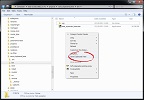
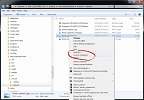
Changelog
The latest version is v1.1. Bellow is the change log.Download/Install the latest version (v1.1)
In order to install Save Clipboard Here on your system, you have two options: Automatic installation (setup wizard) and manual installation (zip file).
Automatic Installation (recommended method)
In order automatically setup Save Clipboard Here (with the setup wizard) follow the instructions below:
-
Download 100dof_save_clipboard_here_setup.exe and save it in a temporary folder, or your desktop.
Run 100dof_save_clipboard_here_setup.exe to start the setup wizard.
Select the desired installation settings, and click 'install' to start installation.
You will be prompted to read/accept the licence agreement and also to provide installation options. You may accept the default settings or change them as you wish.
In addition to the automatic installation procedure described above, all necessary files are also offered in the form of a zip file that you can download and decompress in a convenient place. If you wish you can also make shortcuts in your startup menu. The first time you run the program, please click on the "install" button to create the necessary shortcuts in the windows context menu
Testimonials/Awards
The software of 100dof is listed in all popular download sites. It has been reviewed by the editors of some very popular blogs and it has been awarded with numerous "five-star" and "best-software" awards. But, above all, our software has very satisfied users, something that we are very proud of. Check here what our users have to say.
Freeware Disclaimer
Save Clipboard Here is freeware. The author, of this software accepts no responsibility for damages resulting from the use of this product and makes no warranty or representation, either express or implied, including but not limited to, any implied warranty of merchantability or fitness for a particular purpose. This software is provided "AS IS", and you, its user, assume all risks when using it.
Privacy Policy
This app does not communicate any information (personal or not) to us. Moreover, we do not collect any personal information. If you send us an email (e.g. for support or feedback) we will keep your email for future correspondence but we will not share any information contained in this email and we will not use your email address to spam youContact and feedback
Please, feel free to send comments and feedback at the following email address:
xmpalt[at]100dof[dot]com
Alternatively, you can use our contact form.
